Busted: 5 Myths About Cybersecurity in the Age of AI
Hackers are already using AI to scale phishing, mimic your leadership’s voice, and guess passwords with alarming accuracy. Believing the old myths...

The FBI has received multiple reports of video teleconferencing and online classroom hijacking, also called “Zoom-bombing”, during the COVID-19.
As a surge of workers move to remote work during the Coronavirus quarantine, more people are using the remote conference tool, Zoom, to conduct meetings. But there are security concerns as “Zoom-Bombing”, the term used to hack into Zoom meetings, has surfaced disrupting your business meeting, or worse, sharing disturbing images and content.
Here’s how to ensure a secure meeting experience using Zoom.
When Scheduling your Zoom Meeting:
During your Zoom Meeting:
The ability to Screen-share a Single Application. When participants are sharing their screens, they have the ability to share an entire screen or just a single application. Selecting the single application prevents accidentally revealing confidential information during a meeting.
According to Webroot, Zoom-Related Threats Up 2,000%
Lastly, if you plan to host a public Zoom meeting, and you share your meeting link on social media, this makes your event VERY public and anyone with the link can join the meeting. Avoid using your Personal Meeting ID, to avoid risk of future Zoom-Bombs. Instead, generate a random meeting ID.
Teknologize is a SOC 2 certified, Professional Technology Services company with clients throughout the Pacific Northwest. We have offices located in:
Questions about your IT or Cybersecurity? Give us a call today!

Hackers are already using AI to scale phishing, mimic your leadership’s voice, and guess passwords with alarming accuracy. Believing the old myths...
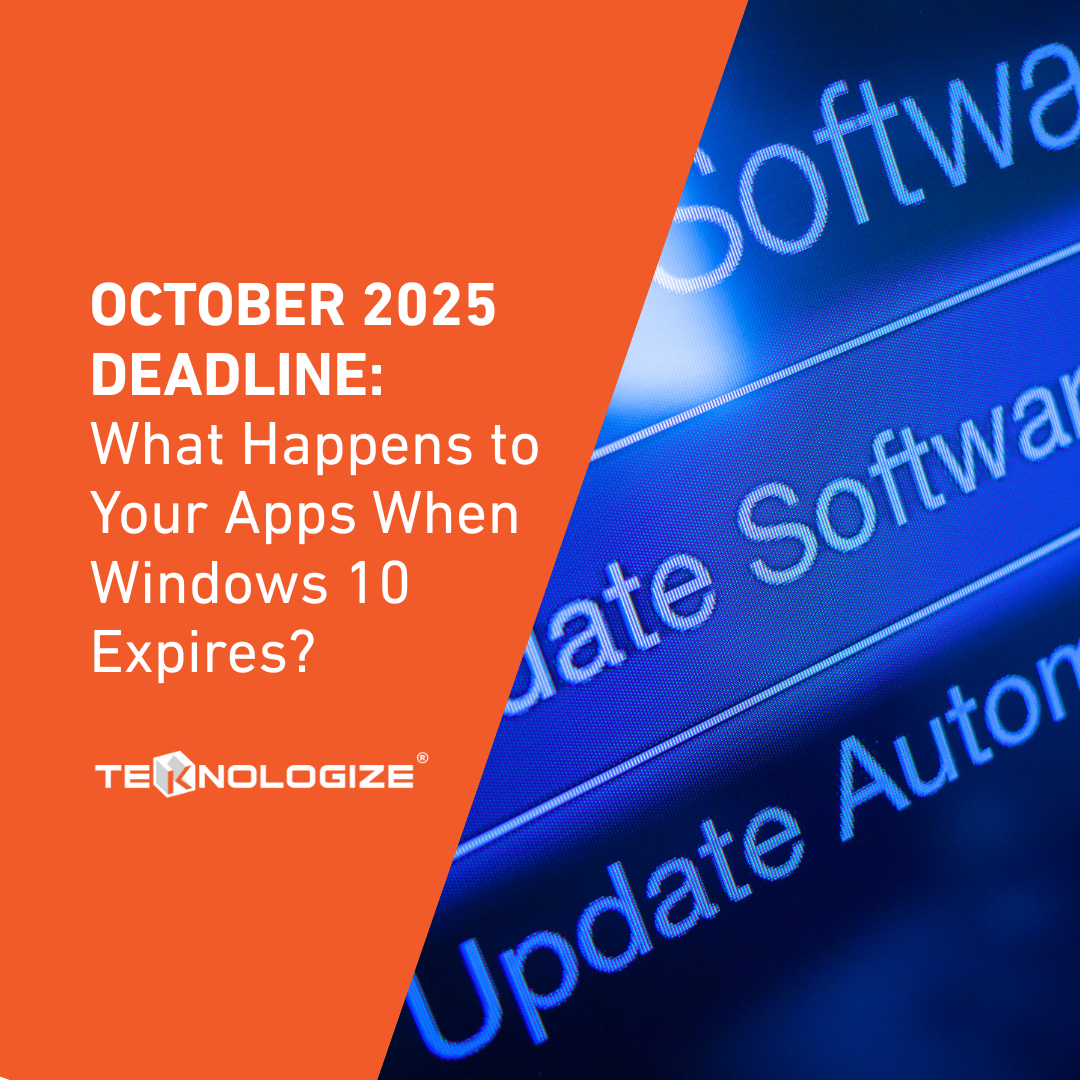
Microsoft has set an official deadline: October 14, 2025, marks the end of Windows 10 support. After this date, the operating system will no longer...
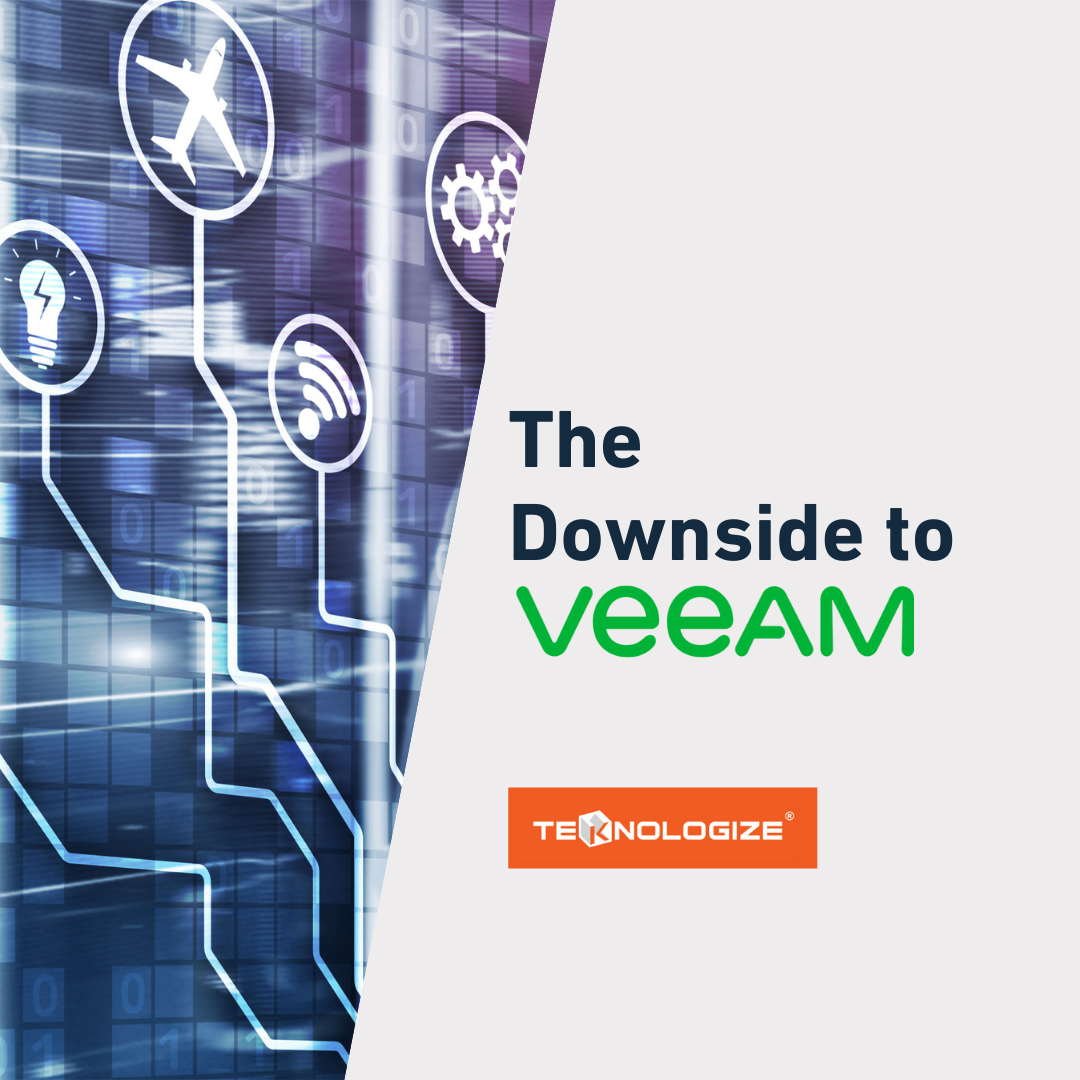
When choosing a business continuity and disaster recovery (BCDR) solution, many small and mid-sized businesses (SMBs) see quotes for Veeam that...