How to Build a Strategic IT Budget for Your SMB | Teknologize
Many SMBs don’t actually have an IT budget; they have a list of last year’s expenses. Everything goes into one bucket, and next year’s “budget” is...
3 min read
 Byron Martin
:
Jul 13, 2023
Byron Martin
:
Jul 13, 2023
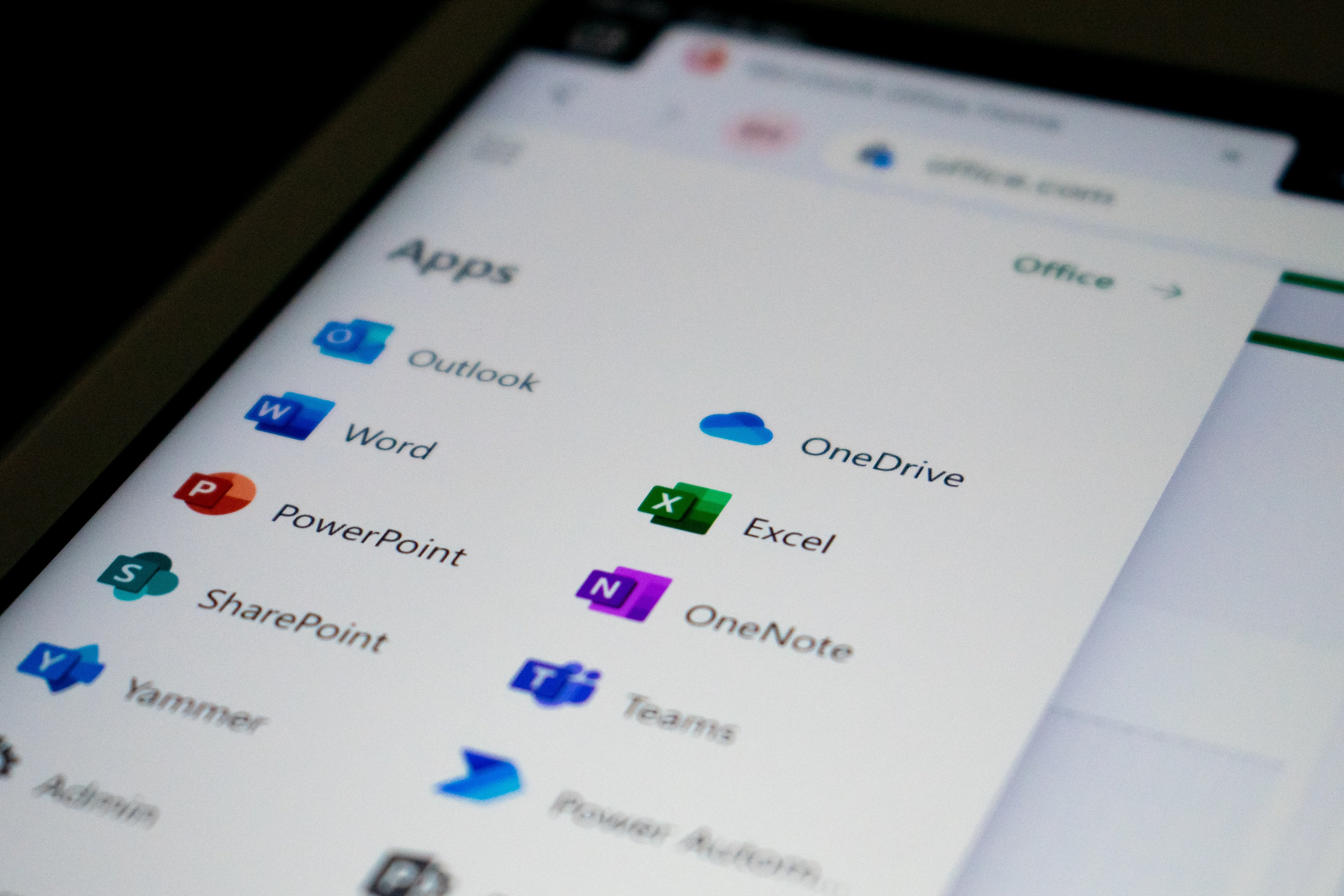
OneDrive and SharePoint in Microsoft 365 are popular cloud-based collaboration, productivity, and file storage solutions to help organizations share and manage content and knowledge.
OneDrive is your own personal file and document storage. SharePoint is where team members can share and work on the same document together in real time. Here, files aren’t associated with a single user. Instead, they belong to the team itself.
Think of the “One” in OneDrive as the storage for one person (you). Likewise, the “Share” in SharePoint is your shared storage for files that are meant to be collaborated on.
While they provide numerous benefits, it's essential to understand their limitations and restrictions to make informed decisions about their usage.
Yes, OneDrive and SharePoint, like any cloud storage service, have certain limitations. Here are some of the common limitations you may encounter:
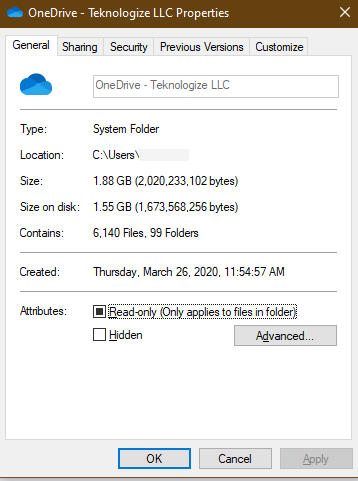
OneDrive and SharePoint are powerful collaboration tools that offer various features and benefits. However, it's important to be aware of their limitations and restrictions to ensure a seamless and efficient user experience. By understanding these constraints, you can make informed decisions and proactively manage your files and workflows within the boundaries set by the platforms.
![]() Teknologize is a SOC 2 Type II accredited Managed IT and Cybersecurity provider serving small to mid-sized businesses across Washington and Oregon. We deliver full-service Managed IT Support, Co-Managed IT Support, advanced Cybersecurity Solutions, and IT Compliance Services for regulated industries, including Healthcare, Financial Institutions, the Utilities Sector, Manufacturing, and Professional Services.
Teknologize is a SOC 2 Type II accredited Managed IT and Cybersecurity provider serving small to mid-sized businesses across Washington and Oregon. We deliver full-service Managed IT Support, Co-Managed IT Support, advanced Cybersecurity Solutions, and IT Compliance Services for regulated industries, including Healthcare, Financial Institutions, the Utilities Sector, Manufacturing, and Professional Services.
👉 Book a Discovery Call to see how Teknologize can support your business.
Our Offices
Tri-Cities, Washington – 509.396.6640 | Yakima, Washington – 509.396.6640
Bend, Oregon – 541.848.6072 | Seattle, Washington – 206.743.0981
Questions about your IT or Cybersecurity? Give us a call today!
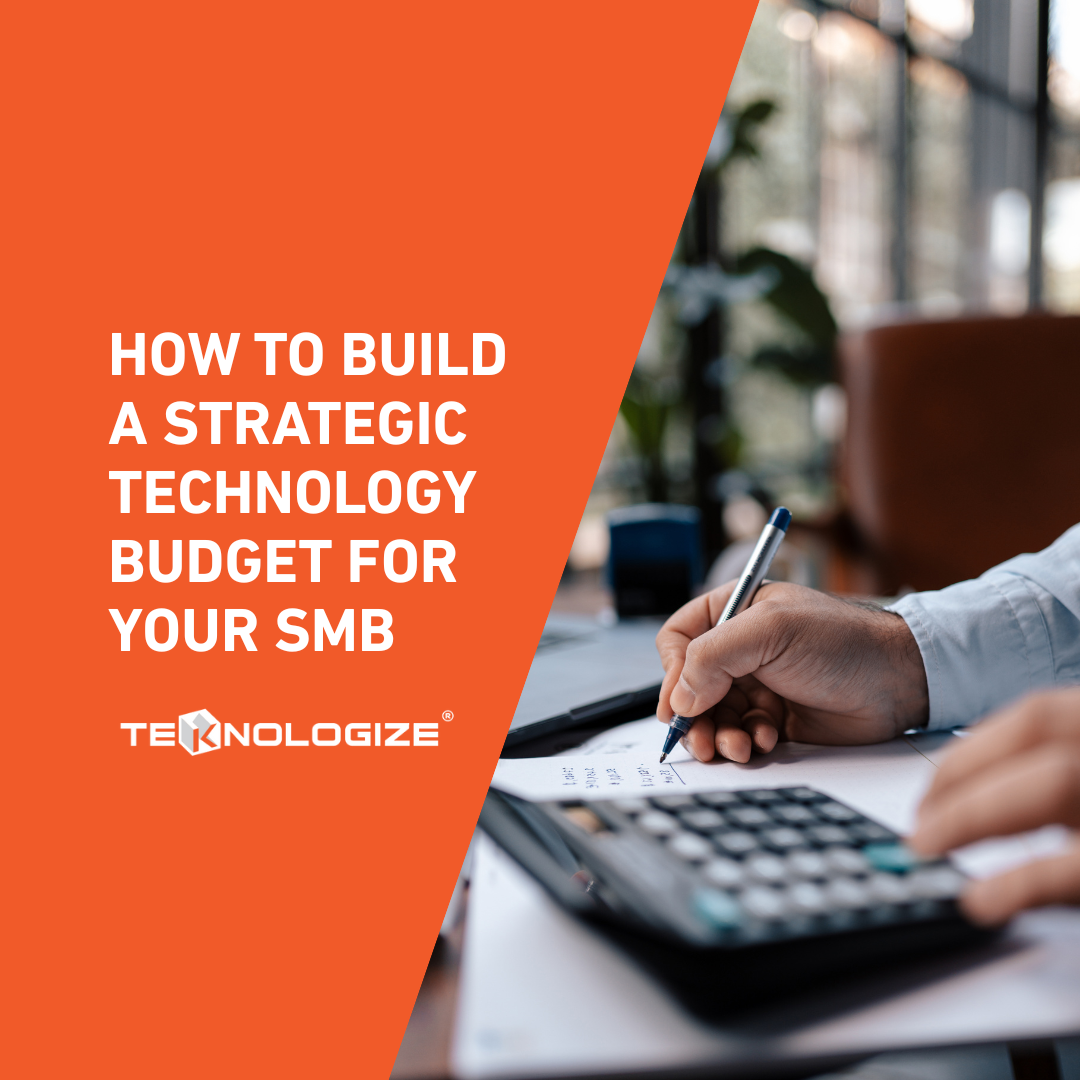
Many SMBs don’t actually have an IT budget; they have a list of last year’s expenses. Everything goes into one bucket, and next year’s “budget” is...

“When did this happen?”“About a year ago… well, thirteen months, actually.”

Artificial intelligence is everywhere, helping small businesses automate workflows, streamline processes, and boost productivity. But here’s the flip...