How to Build a Strategic IT Budget for Your SMB | Teknologize
Many SMBs don’t actually have an IT budget; they have a list of last year’s expenses. Everything goes into one bucket, and next year’s “budget” is...

You’ve probably heard about email encryption and maybe you’ve even wondered when it’s necessary.
Confidentiality and protection of personally identifiable information (PII) are critical and if you’re sending confidential information over email, it must be encrypted to avoid falling into the wrong hands.
Email encryption involves converting the message from readable text to scrambled cipher text. To open and decrypt the email occurs through a key. Only the recipient who has the private key that matches the public key used to encrypt the message can decipher the text for reading.
How much business-critical information would someone have access to if they hacked your company emails today? Contracts, passwords, customer information… Hackers who gain unauthorized access to email accounts can access attachments, content, and even take over your entire email account, without your knowledge. Imagine how much damage a hacker could cause your business if they managed to access your emails.
Email is secure enough for sharing basic information that doesn’t require confidentiality. But if you’re sharing anything that’s more sensitive, such as business-critical information, financial data, legal contracts, patient health information, or confidential customer information, you must encrypt your emails.
With Microsoft 365 Message Encryption, your organization can send and receive encrypted email messages between people inside and outside your organization, whether it’s with Outlook.com, Gmail, or other email services. Email message encryption helps ensure that only intended recipients can view email content.
For Microsoft 365 Subscribers:
In an email message,
Choose Options
Select Encrypt
Select the encryption that has the restrictions, such as Encrypt-Only or Do Not Forward
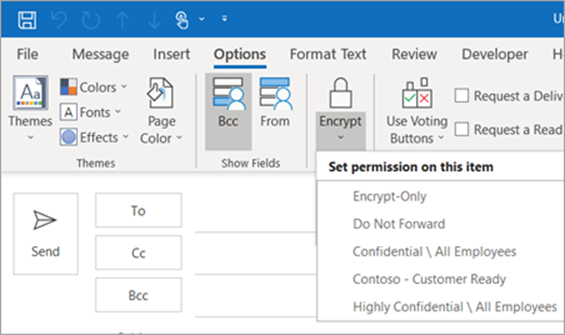
For Outlook 2019 and 2016:
In an email message,
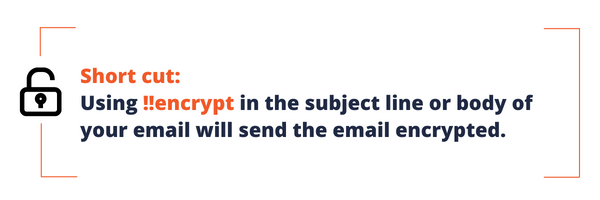
Outlook
In Microsoft Outlook the recipient’s email will contain the subject and a lock icon indicating that the message is protected. The recipient must double-click on the email to open. After Outlook verifies the recipient, the content of the email will appear.
Inbox View

Reading Pane View

Encryption Message
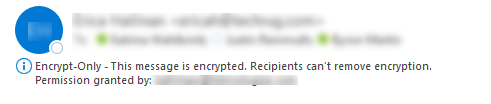
Gmail
You can also send encrypted messages to recipients who do not have a Microsoft 365 account. For example, if your recipient has a Gmail account, the recipient can click on the email to open the message where it will state the email is encrypted with a prompt to “read the message”.
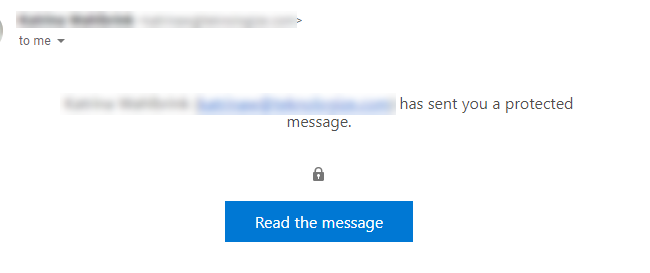
Clicking on this will redirect to Outlook online.

The recipient must verify the account with a one-time passcode. After verification, the recipients can read the content of the email.
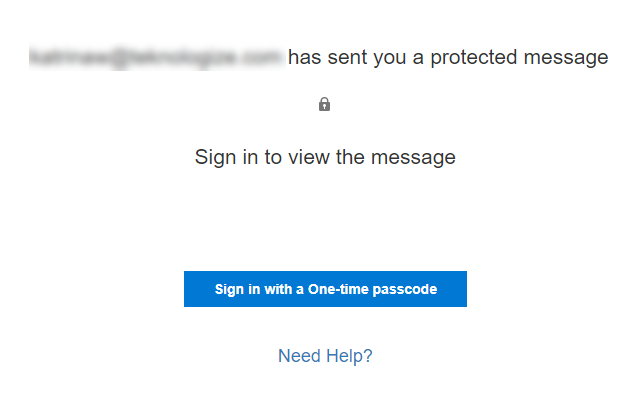
Email hacking isn’t the only cause of data leaks. By encrypting your emails, you can reduce the chances of experiencing a data breach via this avenue.
![]() Teknologize is a SOC 2 Type II accredited Managed IT and Cybersecurity provider serving small to mid-sized businesses across Washington and Oregon. We deliver full-service Managed IT Support, Co-Managed IT Support, advanced Cybersecurity Solutions, and IT Compliance Services for regulated industries, including Healthcare, Financial Institutions, the Utilities Sector, Manufacturing, and Professional Services.
Teknologize is a SOC 2 Type II accredited Managed IT and Cybersecurity provider serving small to mid-sized businesses across Washington and Oregon. We deliver full-service Managed IT Support, Co-Managed IT Support, advanced Cybersecurity Solutions, and IT Compliance Services for regulated industries, including Healthcare, Financial Institutions, the Utilities Sector, Manufacturing, and Professional Services.
👉 Book a Discovery Call to see how Teknologize can support your business.
Our Offices
Tri-Cities, Washington – 509.396.6640 | Yakima, Washington – 509.396.6640
Bend, Oregon – 541.848.6072 | Seattle, Washington – 206.743.0981
Questions about your IT or Cybersecurity? Give us a call today!
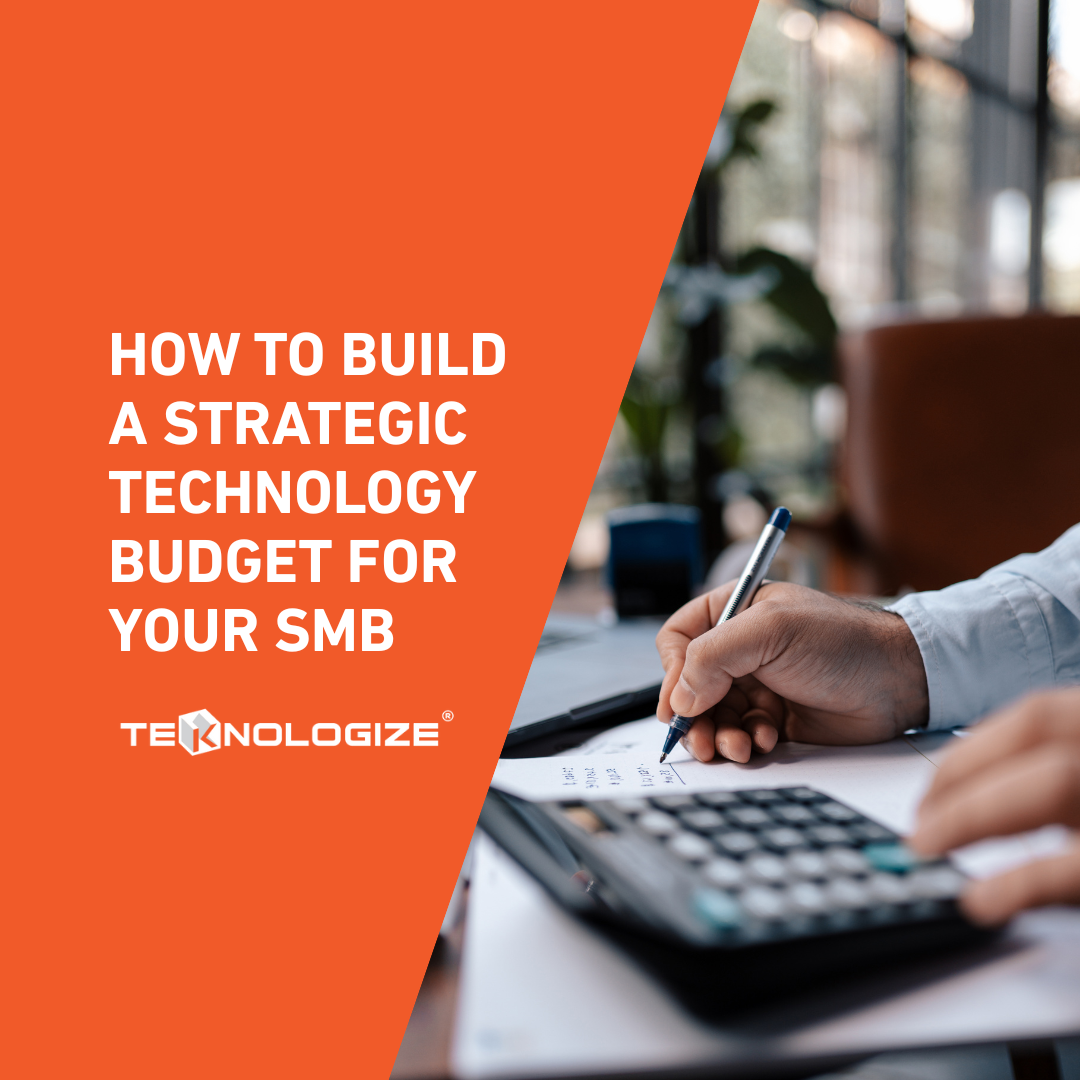
Many SMBs don’t actually have an IT budget; they have a list of last year’s expenses. Everything goes into one bucket, and next year’s “budget” is...

“When did this happen?”“About a year ago… well, thirteen months, actually.”

Artificial intelligence is everywhere, helping small businesses automate workflows, streamline processes, and boost productivity. But here’s the flip...